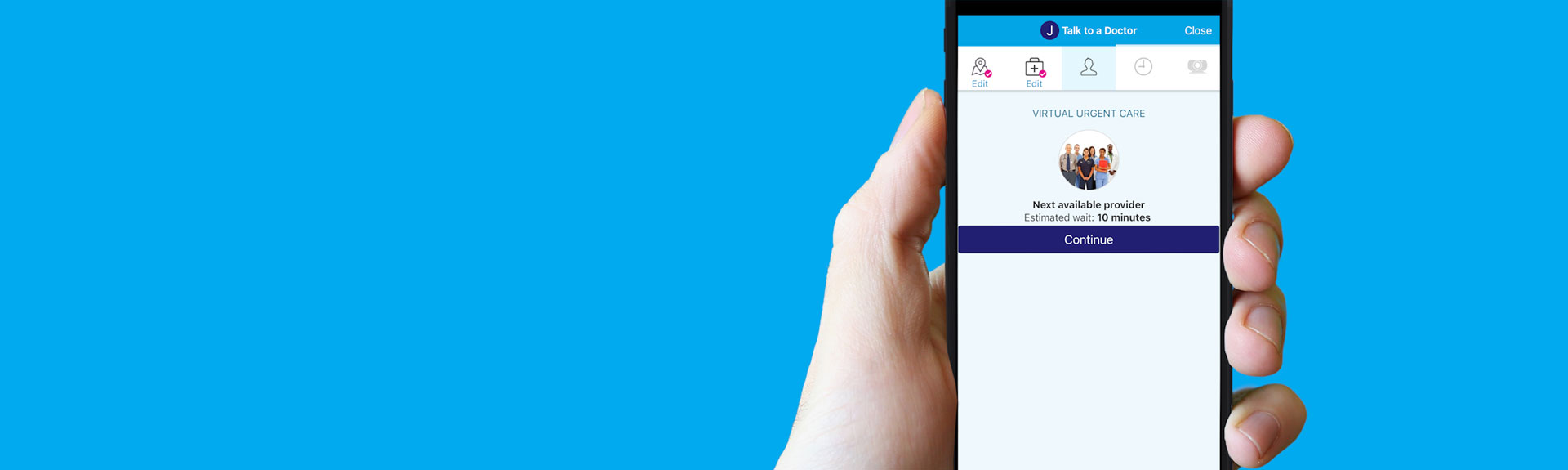
MyMountSinai® App’s Virtual Urgent Care
Share your symptoms on the MyMountSinai® app and get answers from doctors you can trust with virtual urgent care

Ensuring a Safe Mount Sinai
We are taking every step possible to keep our patients and staff safe.
Connect with a Mount Sinai Doctor from Home
You can connect with a Mount Sinai provider from home through a video visit using the MyMountSinai app—check with your doctor’s office to see if they offer this capability. A video visit allows you to have a face-to-face visit with your provider for certain illnesses when an in-person visit is not necessary.
If you do not currently have a Mount Sinai provider for routine care, please go to Find-A-Doctor or call 1-800-MD-SINAI to find a provider that fits your needs.
How to download the MyMountSinai App (required for video visits)
- Go to your App store, search for “MyMountSinai App” and download the app with the red folder icon and white heart or use the following link: https://www.mountsinai.org/about/mymountsinai
How to schedule a Video Visit
-
Video visits can be scheduled over the phone through the MyMountSinai App
-
Scheduling instructions:
-
Log into the MyMountSinai app and go to Appointments
-
Select the green “Schedule an Appointment” button at the bottom of the screen
-
Select a reason for visit and the system will automatically determine which providers are appropriate and available
-
Select the green “Find Available Times” button
-
Select a date and time for your appointment
-
Enter any relevant information in the comments section
-
Before your Video Visit
- Zoom will be used to conduct your video visit. Prior to your visit, please download the Zoom app on your PC, MAC, or Mobile device for the best video visit experience.
- You will receive a text message reminder with instructions on how to get started. Please remember, video visits require the MyMountSinai app.
- The MyMountSinai app gives you the ability to check in before your visit using the eCheckIn function. This allows you to verify demographic information and complete required forms seamlessly from home.
- Some insurances have restrictions in place. Please verify that this service will be covered with your insurance prior to your video visit.
At the time of your Video Visit
- Log into the App 15-20 minutes prior to your appointment to review your personal information and make sure you can connect
- Open the MyMountSinai app on your smartphone
- Search for “Mount Sinai’ as your healthcare provider network, then select “My Mount Sinai Chart”
- Log into your MyMountSinai account
- Select “Appointments” to get to your scheduled video visit appointment
- Select “eCheck-In” to review the required check-in portion of your visit
- If you have a copay or fee, you will be asked to pay by credit card during the check-in process
- Once you finish checking in, a green camera icon will appear, then click on your appointment
- When ready, click on “Begin Visit” to connect
- You will be forwarded to a webpage where your video visit will take place. You can use the Zoom app or secure webpage to connect to your video visit. The Zoom app provides the best video visit experience.
- If the provider has already joined, you will automatically connect. If not, you will be put in a virtual waiting room until your provider is ready.
Common Tips & Tricks for a Successful Video Visit
- Do Not Disturb: To ensure notifications and apps do not cause interference during your video visit, we recommend putting your phone on ‘Do Not Disturb’ mode before connecting to your video visit
- Wi-Fi: Please ensure you are in a private area with a good Wi-Fi connection
- Bluetooth: Bluetooth devices can sometimes cause interruptions. Please disable your Bluetooth setting, if enabled, before connecting to your video visit.
- Apps: Please do not switch between apps during your video call, this may lead to connection issues
- Image Size: If your provider’s image appears small on your smartphone/tablet, please rotate your device to landscape for a larger image
- Compatible Devices: You can use your smartphone, tablet, PC, or laptop. Please ensure the device you choose has camera and microphone capabilities.
- Zoom will be used to conduct your video visit. Please download the Zoom app on your PC, MAC or Mobile device for the best video visit experience
How to Test your Connection
We recommend doing a self-test before your visit to make sure your audio and video are working appropriately for your upcoming video visit. If you would like to do a test, please do the following:
- Please test if your device is compatible with zoom by joining a test meeting here: https://zoom.us/test